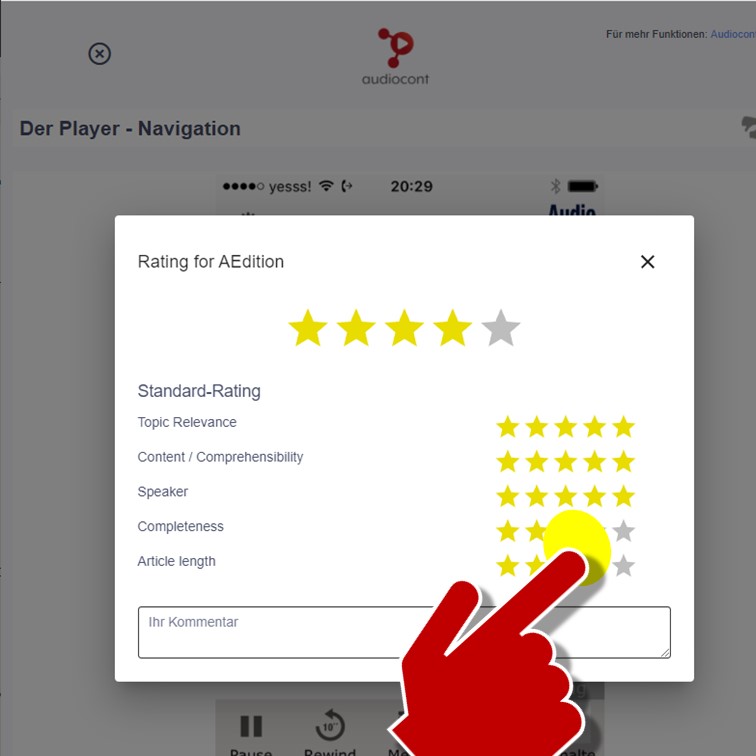You can find all of your media in the library.
There is audio, video media and exams
Generally #
You can find all of your media in the library.
Each line corresponds to a magazine or media blog
- A magazine is a collection of issues
- An edition is a collection of articles and is a closed medium or remains unchanged.
- New articles are constantly being added to the blog .
- An article contains audios, videos or exams that can be played!
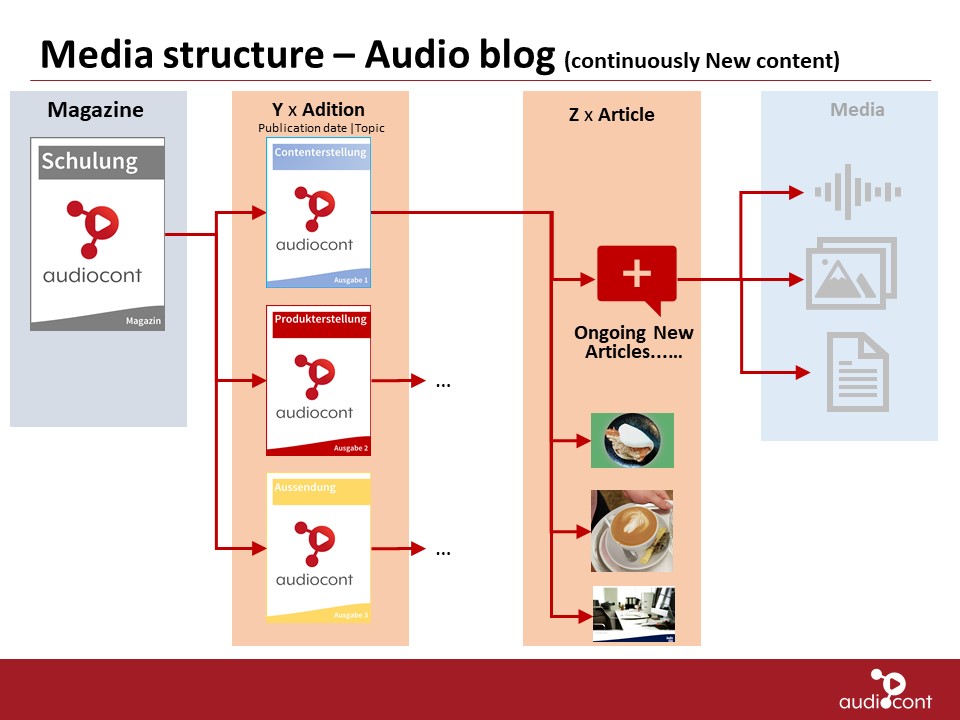
Organisation und Übersicht #
Grau hinterlegte Zeilen für eine gute Übersicht
Die erste Zeile in der Bibliothek ist grau hinterlegt und zeigt die zuletzt gehörten Ausgaben an.
Die zweite Zeile ist auch grau hinterlegt und zeigt alle Neuen Ausgaben, die Ihrem Konto hinzugefügt wurden.
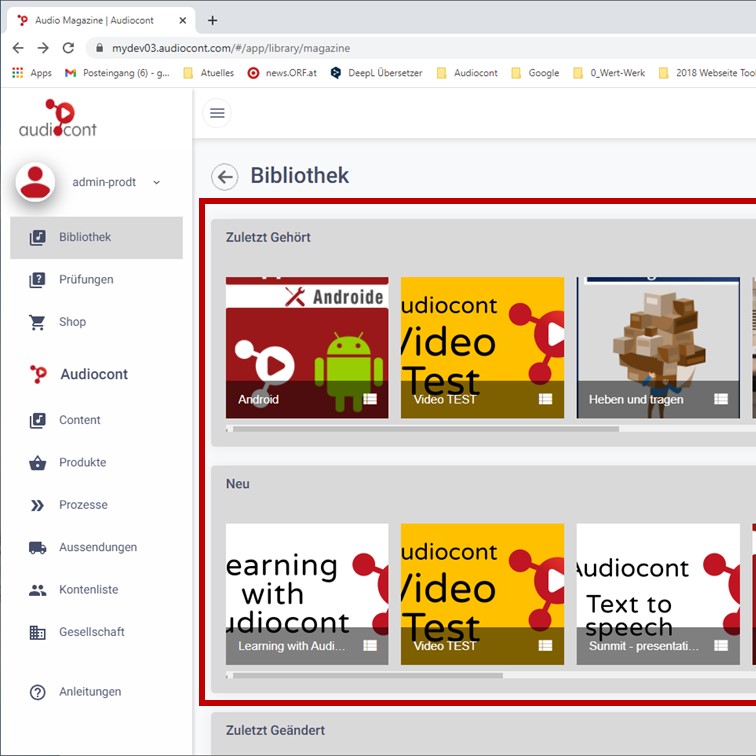
Magazines and issues #
All other lines with a white background correspond to a magazine.
The magazine name is the title of the line.
The images in a magazine line correspond to the issues of the magazine .
Example: Issue January, February … or issue on topic 1 and issues on topic 2.
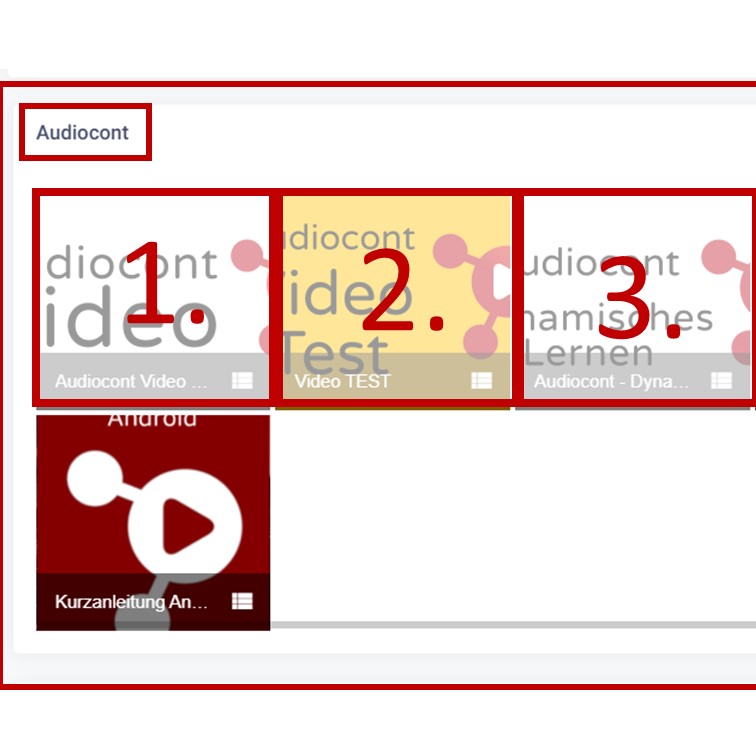
Open the output and playlist #
Click on the issue name in the lower area of the issue image.
The playlist opens.

Play the entire issue #
The output image appears again at the beginning of the playlist.
Press the play button in the left corner of the output image .
All articles in the issue are played
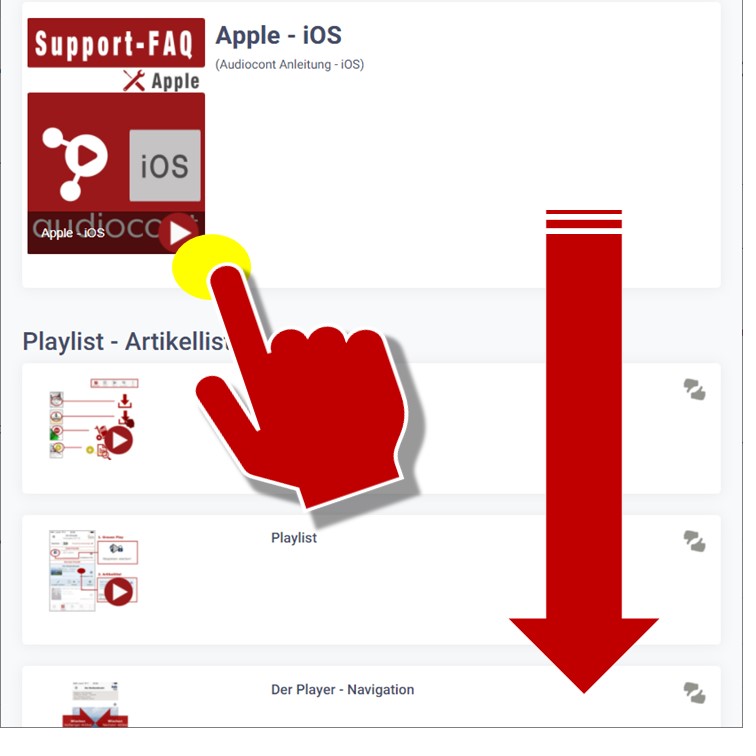
Play a specific article #
Click on the play button in the lower left corner of the article image
The selected article and all subsequent articles are played.
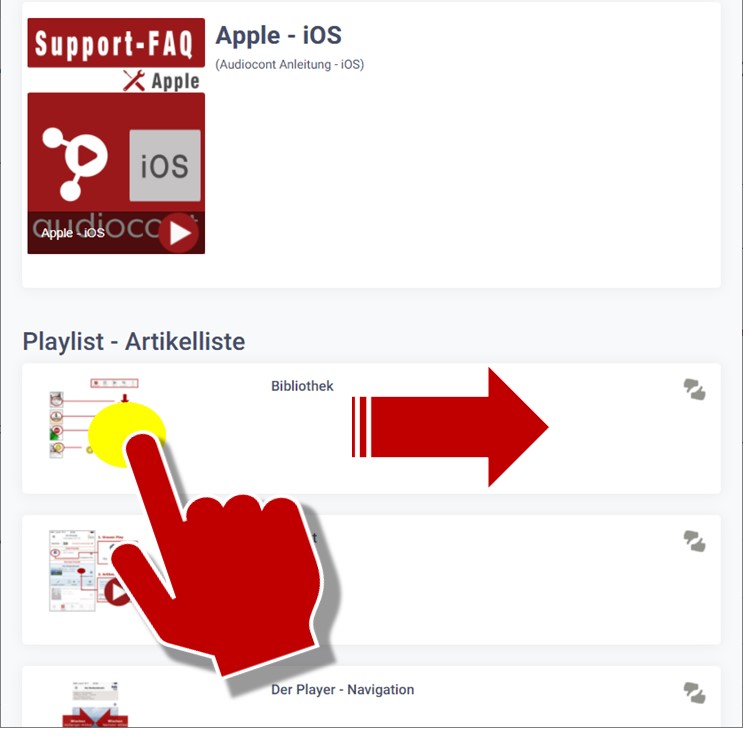
Player A navigation button #
The two important navigation and setting areas of the articles are located under the article picture.
Navigation button
All important navigation buttons are located under the item image. Let’s take a quick look at the features:
- Play (with the button on the right and left next to the play button)
- Jump forwards or backwards 15 sec
- Skip to the next chapter of the same article
- Skip to the next article
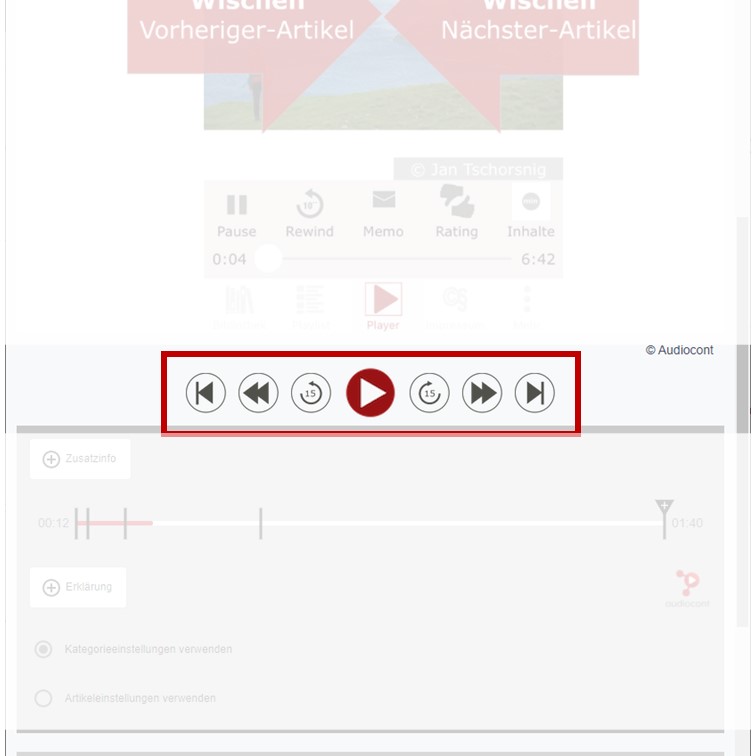
Player B- control of the types of chapters #
The settings for the dynamic content are located under the navigation button. Determine what type of chapter is played to you automatically.
B1 Switching the chapter types on / off
Click on the button with above or below the progress bar on the left
“ + Additional info ” or
” + Explanation “
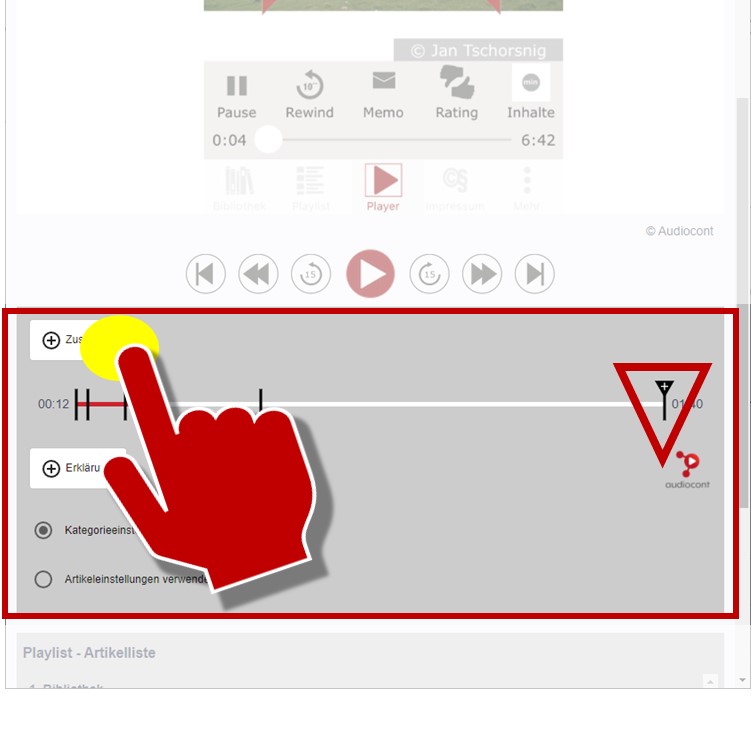
Automatic insertion of the chapter types
Now the additional information is inserted in the right places or hidden again.
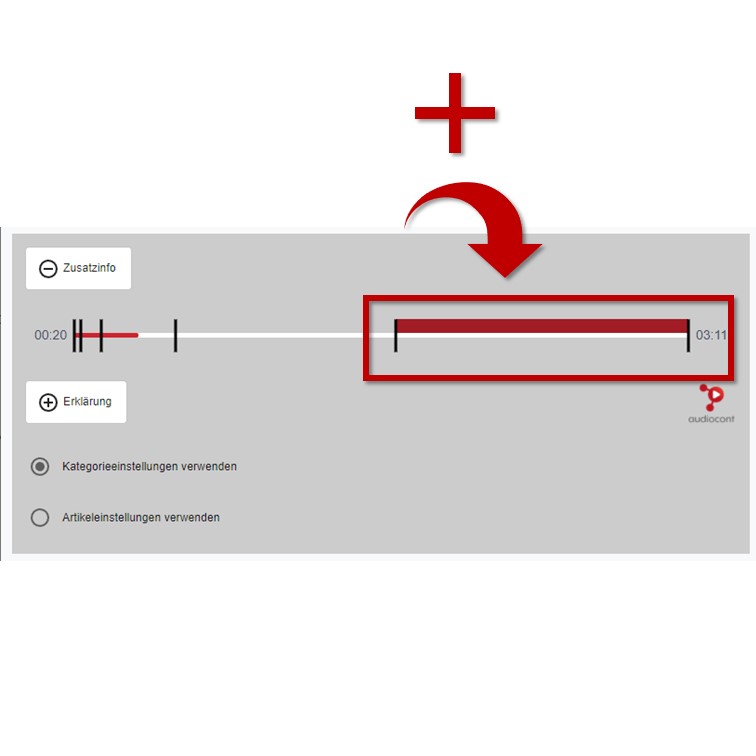
B1 – Apply to all articles in category #
Apply chapter type settings to all articles within a topic category.
By default, these settings are applied to all articles in this topic category.
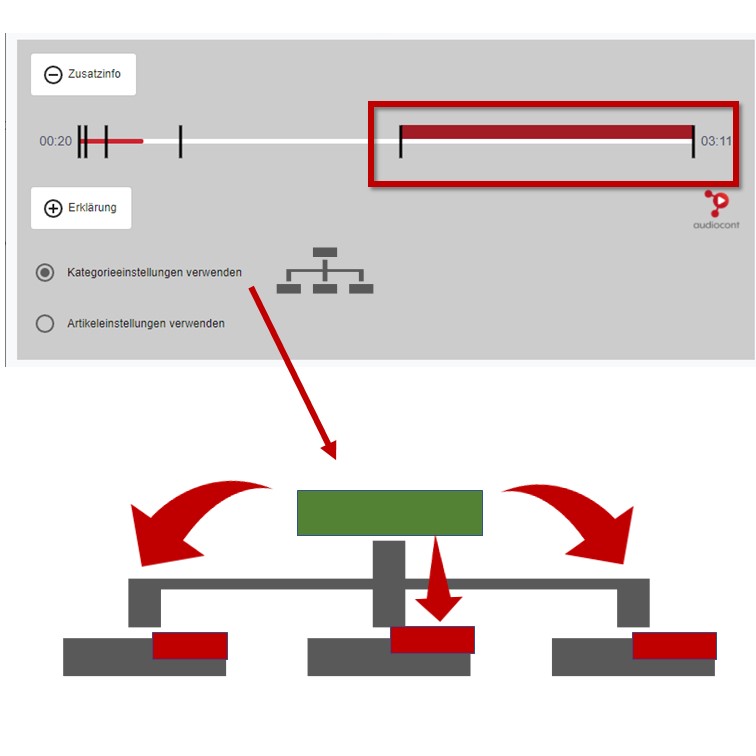
B2 – Limit to current article only #
If you only want to apply the chapter type setting to the current article,
so select the lower radio button labeled “use item setting”. All other articles in this category do not adopt the current dynamic content settings.
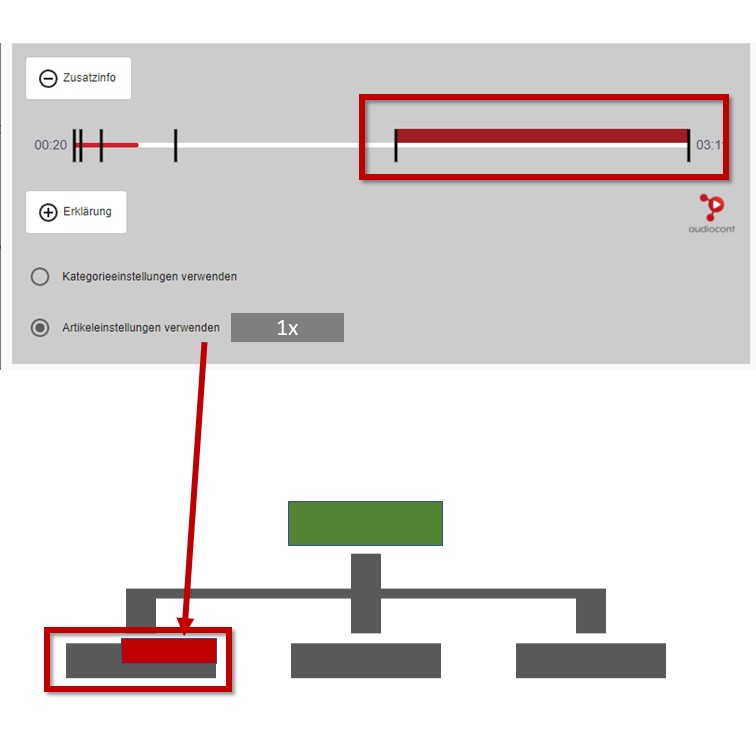
Smart rating and voting #
In the top right of the player or in the playlist next to the article title
Article rating by clicking on the rating symbol
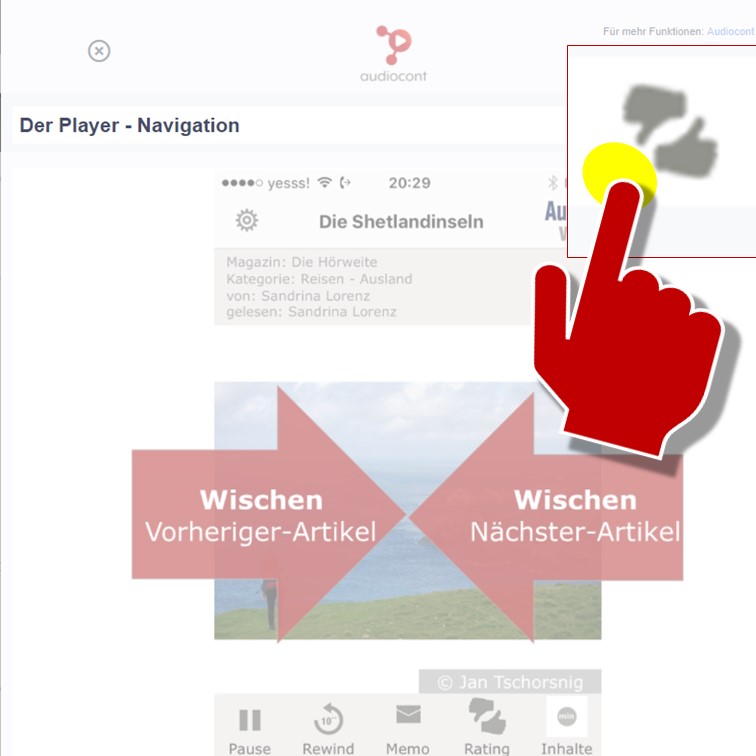
Evaluation window and comments
A pop-up window opens with the evaluation and comment options.
The overall rating can be submitted independently of the individual ratings.
Close the rating window with the “X” in the left corner.